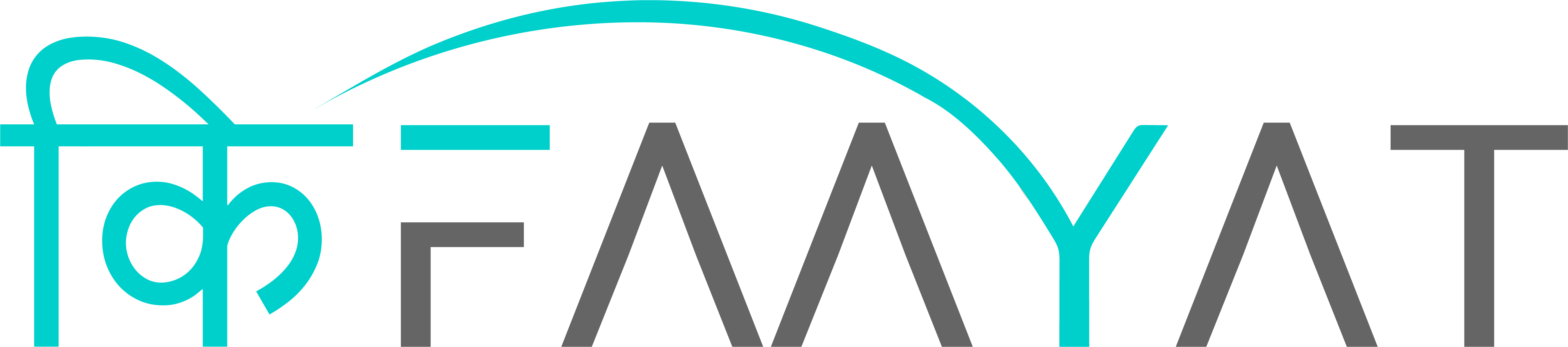anuragmukherjee28
Moderator
Prerequisites: In order to use this feature there are two major prerequisites.
1. RuPay credit card from selected banks only
2. BHIM UPI App
Once these two pre-requisites are in place, use the following steps to add your card in the BHIM UPI app.
open your BHIM UPI app
Step1: Click on the bank name on the top navigation bar, this will take you to a secondary screen.
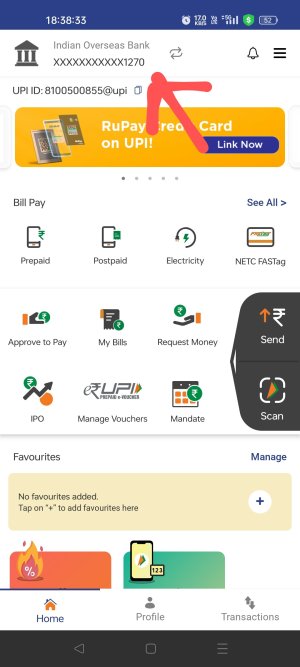
Step2: You will be taken to the following screen . Select the Plus button to add your credit card. Search for your credit card provider, PNB, UBI and Indian bank available for now
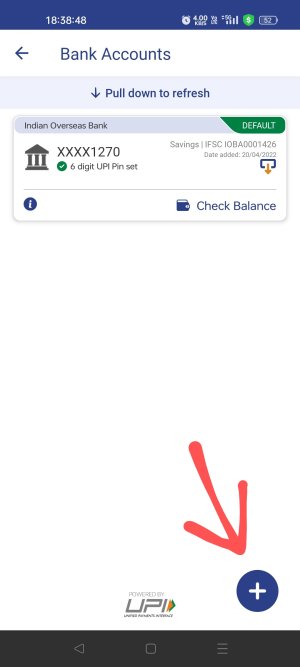
step 3: A drop down menu will open, click on the credit card option
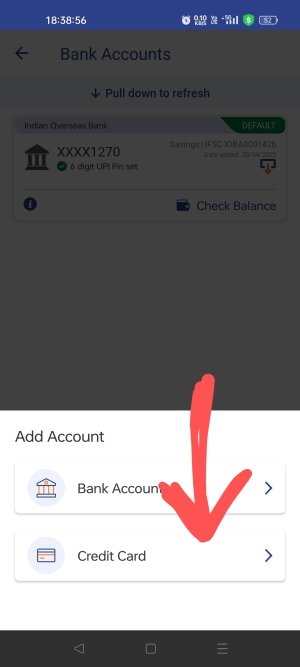
step - 4: all the supported bank would be shown here , choose the bank of your choice , if your bank is not in the last ,then you have nothing more to do, but wait
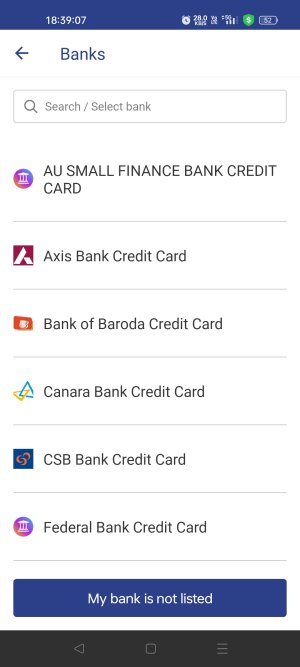
step 5: Once a bank is selected, and if you have a credit card associated with that bank, you will start seeing a record for that credit card.
step 6: if you click on it, you will be taken to a new screen where you can add last six digit of your credit card for the verification purposes.
Once done, an OTP will be sent by the bank which you need to enter on the next screen.
After successful verification, you will be able to set UPI pin for your credit card.
Hopefully this helps you , if you any doubt, reply to thread
1. RuPay credit card from selected banks only
2. BHIM UPI App
Once these two pre-requisites are in place, use the following steps to add your card in the BHIM UPI app.
open your BHIM UPI app
Step1: Click on the bank name on the top navigation bar, this will take you to a secondary screen.
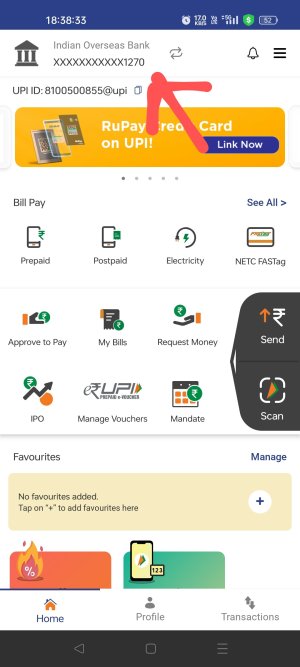
Step2: You will be taken to the following screen . Select the Plus button to add your credit card. Search for your credit card provider, PNB, UBI and Indian bank available for now
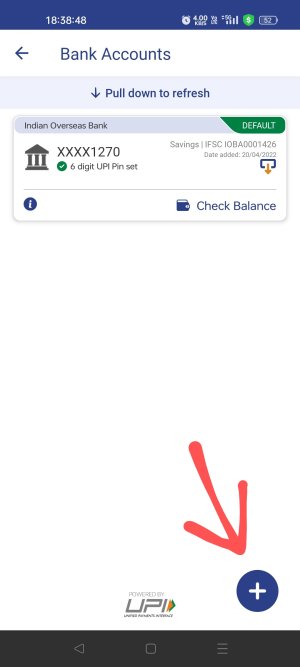
step 3: A drop down menu will open, click on the credit card option
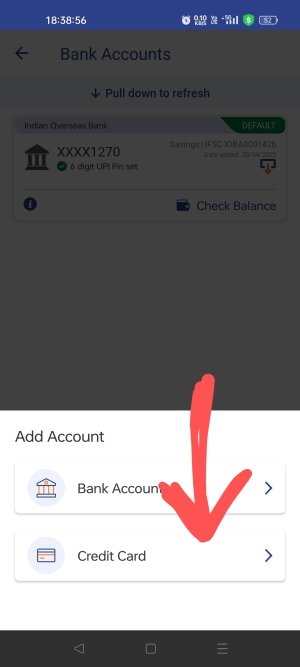
step - 4: all the supported bank would be shown here , choose the bank of your choice , if your bank is not in the last ,then you have nothing more to do, but wait
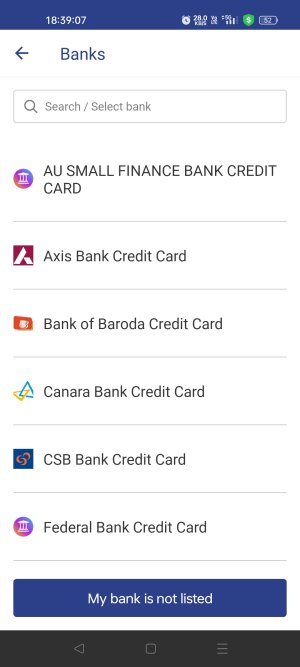
step 5: Once a bank is selected, and if you have a credit card associated with that bank, you will start seeing a record for that credit card.
step 6: if you click on it, you will be taken to a new screen where you can add last six digit of your credit card for the verification purposes.
Once done, an OTP will be sent by the bank which you need to enter on the next screen.
After successful verification, you will be able to set UPI pin for your credit card.
Hopefully this helps you , if you any doubt, reply to thread